If you missed out part one , here it is :
https://www.linkedin.com/pulse/configure-ms-dynamics-365-operations-demo-premiseson-amith/
If your VM up and running , there will be only few steps to complete setup.
Simply login in to VM and open AdminUserProvisioning.exe , shown as below screen.
Note!:
you will need connect your VM to internet to complete this setup.also you will need office 365 email account .If you don't have office 365 email just signup for the trial account using this link : https://products.office.com/en/try
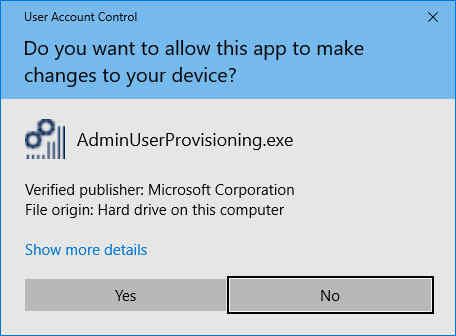
click on Yes for User Account Control dialog. then you will see like below
Enter email created by you or your existing office 365 email and click on submit.it will take while and will disappear itself.
after that open web browser inside VM and type or copy and paste this URL https://usnconeboxax1aos.cloud.onebox.dynamics.com/
Then it will ask for the credentials
simply Enter your office 365 email and password and then click on Sign In.
if every thing configured properly, you will see MS Dynamics 365 For Finance and Operations Screen.
I would like to remind you that ,as per my knowledge this VM is only Demonstration Environment and not real production on-premises environment . also the Hardware Requirements what I've highlighted in Part 1 , is minimum Requirement and you can adjust those as required.
Thank you!
Regards,
Amith Prasanna.
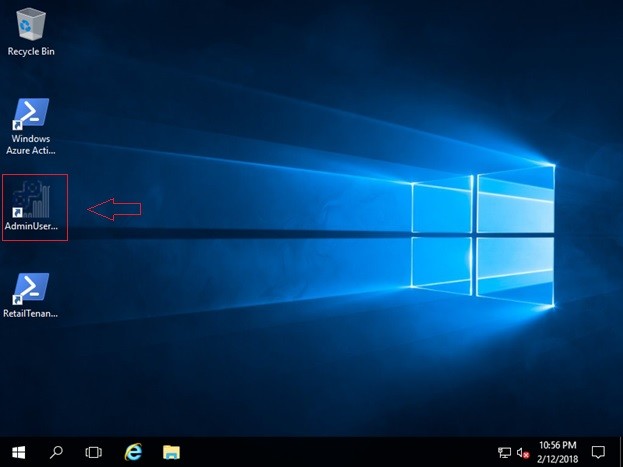
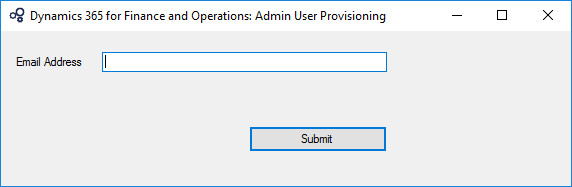
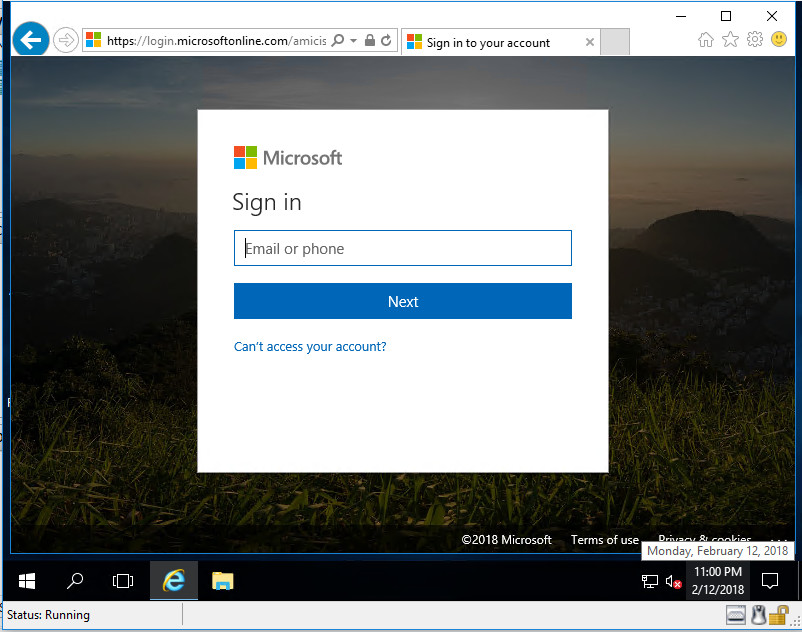
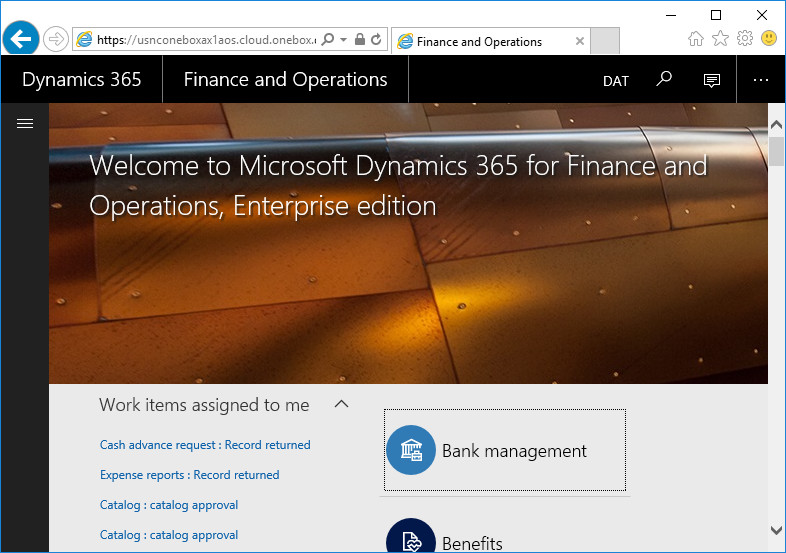
No comments:
Post a Comment